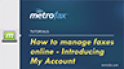How to Manage Your
MetroFax Account
View your recent fax activity. Check your current bill. Update your profile. Let us show you how easily you can manage your MetroFax account online.
MetroFax makes it easy manage and update your account profile and settings, from anywhere. Just click Update Account to access your Account Overview page. Here, you can update your account preferences, update billing information, check account usage, and update your profile.
Preferences include all options for both sending and receiving faxes as well as managing your account type.
Under Current Plan, you can add a fax number to your account or upgrade to a higher account level.
Time/Date Preferences determine how timestamps should appear on both sent and received faxes, as well as in your usage logs. Options include setting a preferred Time Zone, choosing between a 12- and 24-hour clock, and the format your dates are displayed.
You can add up to five email addresses from which to send fax pages, and up to five email addresses at which to receive faxes.
Under Receive Fax Options, choose the file format for received fax attachments and set the Calling Station Identification, or CSID, to be shown to inbound callers. You may also choose to have a preview of the first page of the received faxes displayed in the email notification.
Send Fax options allows you to set a separate CSID to display on recipients’ fax machines, choose whether or not to have fax receipts delivered by email, and set a default email address and country code for sending from My Account. As with receiving faxes, you may also choose whether or not to show a preview of the first fax page in the body of the fax receipt email.
On the Billing tab, you can update your credit card information, add alternate credit cards, and choose whether or not to have a billing statement emailed to you each month, as well as view the billing summaries. You can also view your current Usage Balance and set a reorder amount for future usage charges.
The Usage tab allows you to access and view your activity logs for both received and sent faxes.
The last tab is the Profile tab. Here you can update the account name, contact email, password, company name, and phone numbers registered to your account. This information will be used to contact you in case of scheduled maintenance or problems with the account.